How to Advertise for Free on YouTube & Leverage Your Video SEO!Video
This YouMoz entry was submitted by one of our community members. The author’s views are entirely his or her own (excluding an unlikely case of hypnosis) and may not reflect the views of Moz.
I would like to start this post by giving a shout out to Phil Nottingham of Distilled for inspiring me to figure out how to do this and share it in a post. Recently, Will Critchlow published in the SEOMoz blog access to a couple of great videos from SearchLove London and Boston, respectively. Similar to the Give It Up session that takes place at the close of MozCon, these Let’s Get Real sessions got all of the speakers together on stage to throw out one or two mind-blowing tips .
In the SearchLove London video, Phil had a tip that involved creating Google Adwords ads for the display network that make it possible to overlay a banner ad into your own YouTube videos that link back to your site.
Yes, wake up people!!! I said, “You can configure a YouTube video to have an embedded link back to your site.“ Yes, in the video!
Here’s what it looks like:
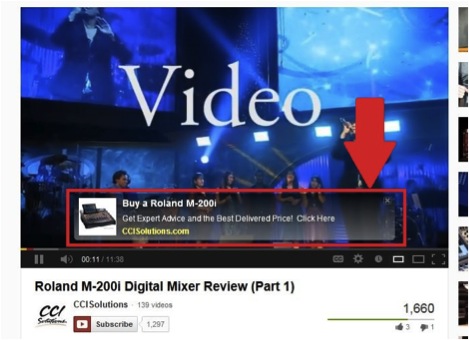
Here’s how to do it:
Log in to your Google Adwords Account
Under “Shared library” in the Left Nav, click “Linked YouTube accounts.”
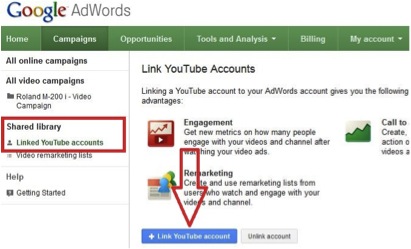
Follow the instructions to link the YouTube account that houses your videos to your Adwords account. This will take you to log in at YouTube.
Once linked on YouTube, navigate to “Advertising” – Via the “Advertising” link in the YouTube site footer.
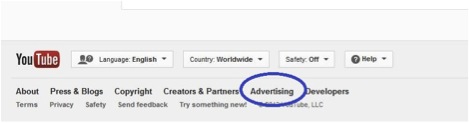
Click “Run your Ad” – This will take you back to the “All Video Campaigns” Dashboard in your Adwords Account.
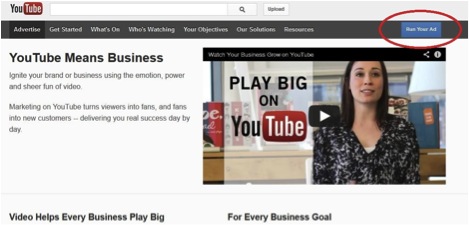
Click “New Video Campaign”
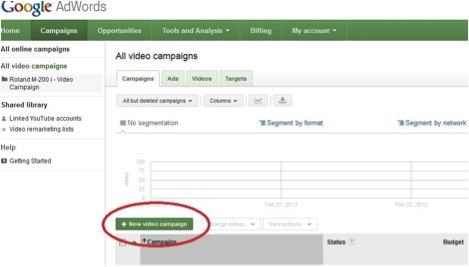
Here’s the fun part – Blow through this section and just choose whatever settings you want.These settings won’t matter because you aren’t going to run this campaign, ever.
Stay with me people!!!
Click “Save and Continue”
On the next page, under “Select Bidding and Audience,” set your maximum bid to $0.01. You have to put in a bid of some amount. Since you aren’t going to be running this ad, populate it with the lowest amount possible then click “Save Targeting Group.”
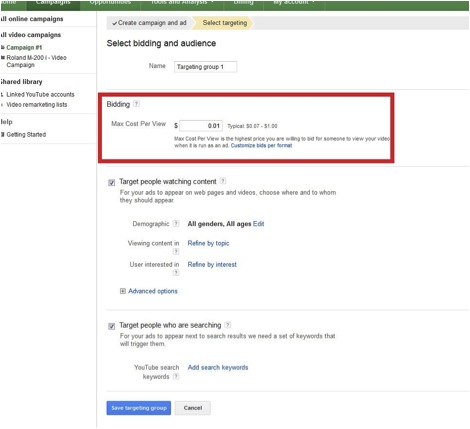
On the next page, click on “+ New Video Ad”
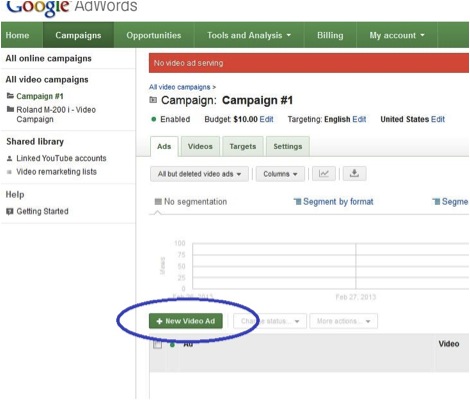
Click “Select a Video”
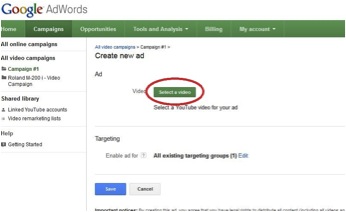
Find your YouTube video by searching your channel or you can simply enter in the video’s YouTube URL.
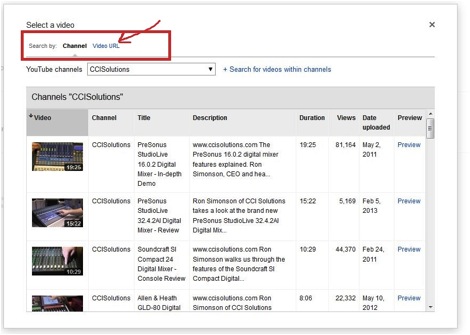
On the resulting page, Select “Let me choose” – Then “YouTube Videos” under Networds and “In-Display” under Ad Formats. Populate the Ad attributes with something. It can be anything. It can be gibberish if you like. Again, you aren’t going to run this ad. Click “Save.”
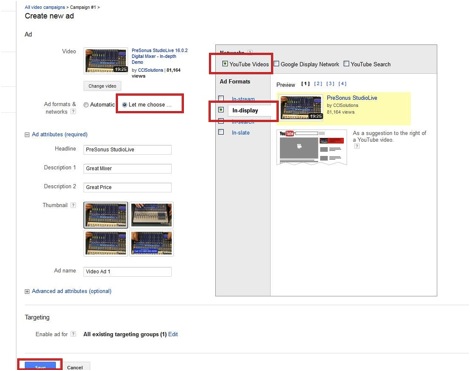
Now you are on your Campaign dashboard. Immediately go in and “Pause” the campaign you just created.
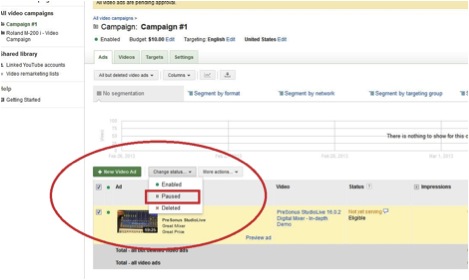
Only two more steps – Hang in There! It’s about to get good!!!!
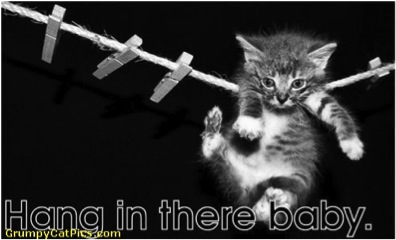
(picture sourced from http://www.grumpycatpics.com)
Click on the “Videos” Tab – Then Click on the Hyperlink that says “Add call-to-action overlay”
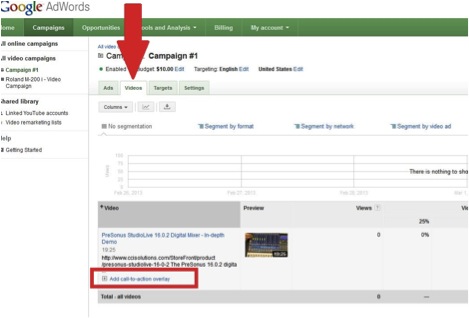
In the pop out box, populate the Headline, ad text, link URL back to your Website product or information page, and you can even select a product image or brand logo. The Preview will populate as you fill in your info.
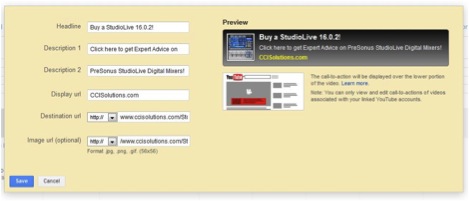
Note: This is your real Ad content, so make sure it’s a great call to action and free of typos and misspellings because everyone who views the video is going to see this.
Voila! – You now have an overlay with a call to action and a link back to your site on your YouTube video. And, not only was it FREE, but now, wherever that video goes (i.e. if someone embeds it on their site, in their blog, etc.), the call to action goes right along with it.
It shows at the beginning of the video, but doesn’t infringe on the video’s main content. After the intro it fades and then automagically reappears at the end of the video and remains “sticky” once the video reaches its end. You can see an example of the one I just created here:http://www.youtube.com/watch?v=adxvLifTuuQ
Setting this up Has Some Really Cool Side Effects!
In addition to this very cool FREE advertising, you are also going to now have analytics under the “Videos” tab in each of your campaigns that allow you to see:
What percentage of your video viewers actually watch
How many Impressions your Call to Action received
How many clicks your Call to Action received
Click-thru-Rate
While you’re at it, go ahead and set up your Video Remarketing Lists.
Under Shared Library, click “Video Remarketing Lists.”
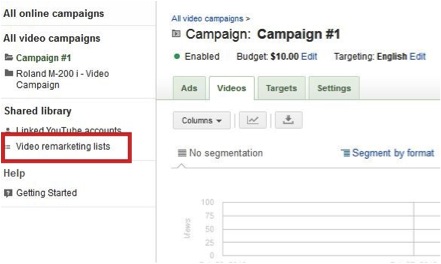
Select which YouTube Channel you want to Remarket to, set your cookie duration, etc. and you’re good to go!
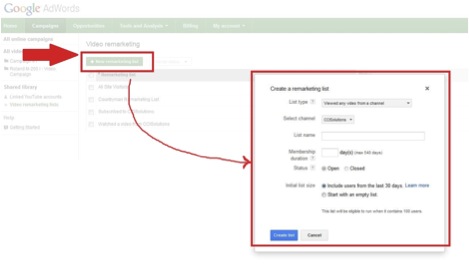
Even if you aren’t planning on retargeting to them right now, it’s a good idea to go ahead and set this up. That way, when you do decide to remarket to your YouTube viewers, there will already be a nice pool of viewers thirsty to know more about you!
Comments welcome. I would love to hear from those of you who go through and set up your videos!
About danatanseo — I started blogging about SEO because I was really tired of people (including a lot of "so called" SEOs) saying they had a "secret recipe" that could fool the search engines. The SEOs I know are honest, hard-working professionals and I believe Search Engine Marketing is a great profession. My blog is about the true, boots on the ground, grunt work aspect of SEO and how rewarding that work can be, with an occasional recipe for barbecue sauce thrown in just for fun!
http://www.sfi4.com/13950045/FREE
No comments:
Post a Comment